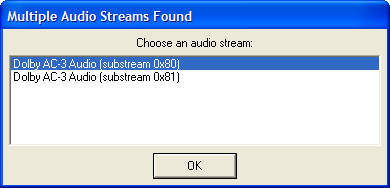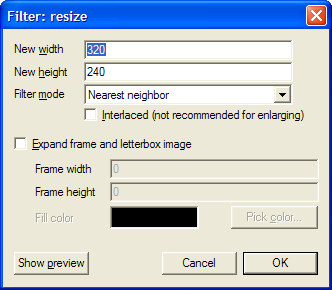Let's skip the definition on interlaced video (You can always pick it up from Wikipedia), I want to concentrate on working with interlaced video while editing movies - I've used Pinnacle Studio and tried Adobe Premiere. If the content was progressive, 3 consecutive frames might have looked something like this:

But the video is interlaced, so you know how it looks like - the infamous comb lines. So allow me to demonstrate this as if interlacing was not done line by line, but rather in chunks of lines:

Wait, that's not the only possible way the video could look like, there's another option:

Do you see the difference? It's quite subtle - in the first image, the car is a bit backwards on the even lines. This means that the even lines were captured first, and then the odd lines. This is called bottom field first. In the second image, the odd lines were captured first and then the even lines. This is called top field first. Which field is first? This is called field dominance, and it's one more thing you need to worry about when using interlaced video.
Where's the problem? When you're showing the interlaced movie, you have to know which field to show first (and send it first to the TV). If you get it wrong, you're sending the data at the wrong time. In our case the car would move a bit backwards, and then more forwards, then a bit backwards, and then forwards, etc. If you don't understand if completely, just believe me, it looks really bad.
How did I end up having a movie with field dominance issues? I used old video materials for my video, from multiple sources. I captured most of the video using a VCR connected to an Analog-toDV converter, but some of the video was already converted to DVD. The problem was that all my captured material was bottom field first (as is standard in DV), and the DVD originated video was top field first. When you combine TFF and BFF videos, you're bound to have jittery video in the scenes where the field dominance is wrong.
The real problem is that you don't see this problem until you actually see the video on an interlaced device. You see the regular comb lines, but have no way of knowing if the video is BFF or TFF.
Fortunately, I still had my original assets (video material), so I just had to reverse the field dominance on these specific video files. I originally thought of writing a VirtualDub plugin for this, but (of course), there's an excellent plugin called Reverse Field Dominance already available written by Donald A. Graft.
Of course, reversing the field dominance comes with a price:
- You have to reencode the video, so if, for example, you're working with DV material, you loose something.
- You either bring everything one pixel up (best solution in my mind) or shift the content one field earlier or later. In any case you introduce either a spatial or temporal change to the video.